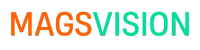Introduction
Encountering the “alist_path_api 500 failed get storage” error can be frustrating, especially when it disrupts your workflow. This error typically signifies a server-side issue with retrieving storage information, and it’s a common challenge for users of the AList platform. In this guide, we’ll walk you through everything you need to know about this error, from understanding its root causes to providing step-by-step solutions and prevention techniques. By the end, you’ll have all the tools and knowledge needed to resolve this issue efficiently and prevent it from happening again.
What Is “alist_path_api 500 failed get storage”?
Before diving into the solutions, let’s break down the issue. The HTTP 500 status code indicates a generic server error. When paired with the “alist_path_api” and “failed get storage” message, it points to a failure in the AList API to retrieve storage data. This could result from misconfigurations, permissions issues, or even corrupted data within your storage setup.
This error often occurs during operations like accessing files, creating directories, or moving data. Understanding its underlying causes is the first step toward resolving it.
Common Causes of the Error
1. Server Misconfigurations
Misconfigured server settings are a frequent cause of the error. This might include incorrect API endpoint mappings, missing environment variables, or outdated server software that is incompatible with the AList platform.
2. Storage Permissions Issues
AList requires proper permissions to access and manage storage. If these permissions are incorrectly configured or restricted, the API will fail to retrieve storage data.
3. Corrupted Data or Metadata
Data corruption, whether in files or metadata, can lead to API failures. Corrupted entries in your database or filesystem may cause the API to throw errors when attempting to access storage.
4. Backend Code Errors
Errors in the backend code of your AList installation, such as missing exception handling or bugs in API logic, can result in the “alist_path_api 500 failed get storage” message.
5. Third-Party Service Failures
If your AList setup relies on third-party services (e.g., cloud storage providers), any downtime or misconfiguration in these services can trigger this error.
Step-by-Step Guide to Fix the Error
Step 1: Analyze Server Logs
Start by checking the server logs to pinpoint the exact cause of the error. Locate your AList logs, which typically provide detailed information about what went wrong. Look for error messages or stack traces related to storage retrieval.
Example Log Entry:
[2025-01-16 10:30:45] ERROR: Failed to retrieve storage: Permission denied
This log entry might indicate a permissions issue that needs fixing.
Step 2: Verify API Configurations
Ensure that your API endpoint configurations are correct. Double-check environment variables like STORAGE_PATH and API_BASE_URL to confirm they point to the right locations.
| Configuration Variable | Description | Example Value |
|---|---|---|
STORAGE_PATH | Path to storage location | /var/www/alist/storage |
API_BASE_URL | Base URL for API calls | https://api.example.com |
Step 3: Update Storage Permissions
Verify and update permissions for your storage directories. Ensure the user running the AList server has read and write access to the storage path.
Command Example:
chmod -R 775 /path/to/storage
chown -R www-data:www-data /path/to/storage
Step 4: Fix Backend Code Errors
If the issue lies within the backend code, review recent updates or changes. Implement proper exception handling to avoid uncaught errors that can trigger HTTP 500 responses.
Step 5: Address Third-Party Service Issues
Check the status of any third-party services your AList setup relies on. If they’re experiencing downtime, you may need to wait for resolution or implement failover mechanisms.
Preventive Measures
Regular Testing of API Integrations
Schedule routine tests of your API integrations to catch issues early. Automated testing tools like Postman or Swagger can help validate API functionality.
Maintain Updated Documentation
Ensure your team has access to up-to-date documentation for AList configurations and API usage. This minimizes errors caused by outdated information.
Monitor Server Performance
Use tools like Prometheus or Grafana to monitor server performance. Set up alerts for potential issues, such as high memory usage or failing API calls.
Implement Consistent Backups
Regular backups ensure that you can restore data quickly in case of corruption. Use automated scripts to back up your storage directory and database.
Choose Reliable Third-Party Services
Select storage providers with high reliability and uptime guarantees. Consider providers that offer robust monitoring and support options.
Advanced Troubleshooting Techniques
For persistent or complex cases, consider these advanced methods:
- Deep Dive into Server Configurations: Review and fine-tune server settings, such as NGINX or Apache configurations.
- Resolve Complex Permission Issues: Use advanced tools like ACL (Access Control Lists) to resolve intricate permission problems.
- Optimize Backend Code: Refactor backend logic for better error handling and performance.
FAQs
- What is the “alist_path_api”? The “alist_path_api” refers to the API in AList responsible for managing storage paths.
- Can this error occur on shared hosting? Yes, it’s common on shared hosting due to restricted permissions.
- How do I access AList logs? Logs are usually stored in the
/logsdirectory within your AList installation. - Does this error affect data integrity? Not always, but it’s best to verify your data after resolving the issue.
- Can outdated software cause this error? Yes, running an outdated version of AList or its dependencies can lead to compatibility issues and errors.
Conclusion
The “alist_path_api 500 failed get storage” error can be challenging, but it’s manageable with the right approach. By understanding the root causes, following the troubleshooting steps, and implementing preventive measures, you can resolve the issue and ensure a smoother experience with AList. Regular maintenance, testing, and monitoring are key to preventing future occurrences of this error.
Additional FAQs On the “alist_path_api 500 failed get storage” error:
1. Can the error occur due to a misconfigured firewall?
Yes, a misconfigured firewall can block API requests to the storage path, leading to this error. Ensure your firewall rules allow traffic to and from the necessary ports and services used by AList.
2. What happens if the storage is on a network drive?
If your storage is on a network drive, issues like network latency, disconnection, or incorrect mount configurations can trigger this error. Verify that the network drive is mounted correctly and accessible at all times.
3. How can I debug the issue on a live server without downtime?
You can enable verbose logging in your AList configuration to gather more detailed insights without stopping the server. Use tools like tail -f to monitor logs in real-time while users continue accessing the platform.
4. Does using a reverse proxy (like NGINX) affect the API?
Yes, incorrect reverse proxy configurations can interfere with API requests. Ensure your reverse proxy is properly set up to forward requests to the correct API endpoints and does not strip or alter critical headers.
5. Can the error occur due to insufficient system resources?
Absolutely. If your server runs out of resources like RAM, CPU, or disk space, the API may fail to handle storage requests, resulting in a 500 error. Monitor resource usage and allocate sufficient capacity for AList to operate smoothly.
Recommended Articles:
How to Fix “alist_path_api 500 failed get storage” Error: Comprehensive Guide